How much do you care about getting the color of your subject correct?

Two photos of the same subject, same exposure settings, same camera, same lens, taken 30 seconds apart, with the Left image a measured Color Temperature of 5,560°K was set in camera and the Right image was set at Auto White Balance = 4,571°K + Tint 1.53 and no other modifications to the Raw image files. Just straight out of the camera.
The purpose is to demonstrate the differences between measuring Color Temperature or some how determining accurate White Balance or, simply trusting a camera manufacturer’s Sensor and algorithms embedded in the camera Processor to guess the true color of your subject.

White Balance Bracketing
On November 28, 2020, approaching the last days of Spring, in the Southern Hemisphere, I decided to photograph the sloping nose cowl of a beautiful golden Mercedes-Benz CLK55 AMG parked beside my car. At 12:33 p.m., on a Partly Cloudy day I made two measurements of the Color Temperature, using a Gossen ColorMaster III meter. The first one was a standard Incident Light measurement, then I turned around 180° to do a Reflected Light measurement. I used the same camera and lens combination as I did the Exposure Settings. While I fully recognize that setting the Color Temperature in the Nikon D3x makes no difference to the Raw .NEF image and only affects the .JPG Reference Image, I first set to nearest Color temperature to the Incident measurement of 4,920°K, which was 5,000°K and took a photo, rendered as above almost silver, then I set the Reflected measurement of 6,680°K to the nearest setting of 6,670°K, rendering the middle photo above, which appears more golden. Lastly, I tried the Average of the Incident and Reflected measurements, of 5,800°K and set the nearest Color Temperature of 5,880°K, which to my eyes looks the closest to what I actually saw before me. I have used this technique in the past, which makes me think a bit deeper about Color Temperature, how it should be accurately measured, and given all the White Balance settings in a camera photographers can be fooled by camera manufacturers they are using best practice. If a photographer doesn’t know or think so deeply or is simply indifferent, then setting AUTO White Balance is your best option and let the camera do the thinking for you. And, the following will make no difference to you. For those who care about accurate colors and can see that even using best practice I can achieve very different results, please consider the following information.
Get The Complete Picture
It is just not good enough to have your computer’s monitor Color Calibrated and not be bothered to set a Color Space (Adobe RGB or sRGB), White Balance or Color Temperature in your camera, for the image capture process. Or, vice versa, have a correct Color Space and White Balance or Color Temperature set in your camera and not have your computer’s monitor Color Calibrated.
Why should this issue be important to your photography workflow? Let me explain. Setting White Balance or Color Temperature means that you are essentially setting an electronic compensation value in your camera’s Shooting Menu for variable light conditions and light sources (cloudy and overcast sky versus fluorescent light or studio light with a soft box, for example). And, the reason you want to do this is so that white looks white, a blue car looks blue and not purple, a pink dress does not look orange, for example. And, colors in the finished photo will be rendered the same color that you saw the moment you released the shutter. Light under a clear, sunny day, at noon, will be very different two hours earlier or later than at sunset or under the shade of a tree or under a fluorescent kitchen lamp. Of course, that assumes you print your photos at a professional processing lab, or have a Photo-quality printer that has also been Color Calibrated. Even the type and quality of paper makes a difference to the final rendering.
Setting the Color Space or Color Profile for your image capture process means to set, via your camera’s Shooting Menu, sRGB IEC61966-2.1 for .jpg images, which you can post on the internet with Perceptual Intent or, set Adobe RGB (1998) for .tif and raw image files, which is what I do. For the raw image file, setting the Color Temperature, can be changed, later, to suit personal taste, prior to converting the image to a .tif or .jpg file. Only the embedded Reference .jpg Image, seen on the camera’s LCD screen, is actually affected by what is set in-camera, such as Color Temperature -and, not the raw image file. Got that? Not the raw image file.
We should also further consider the Color Profile of the .tif and .jpg image that you save to your hard drive. This all has to do with “in gamut” versus “out-of-gamut” and trying to force a bigger foot into a smaller shoe. For example, the optimum would be rendered when processing a .tif from the raw image file, setting Adobe RGB (1998) and Absolute Colorimetric. And, you should be able to print from this file, as well. If you want to render a .jpg image for exhibit on the internet, then you should choose to save it in the Color Profile of sRGB IEC61966-2.1 and Perceptual. My advice to Photographers would be to shy away from Saturation or Relative profiles. Read this for additional information: http://www.johnpaulcaponigro.com/blog/6088/rendering-intents-compared/and this: https://www.cambridgeincolour.com/tutorials/color-space-conversion.htm
Other than Auto White Balance, there are icons in your camera’s Shooting Menu, White Balance Sub-menu that infer sunshine or daylight, cloud, incandescent light bulb, flash and other approximations to the ambient light conditions. Those settings may get the White Balance setting close. Close only counts when throwing hand grenades. There are more accurate ways to set White Balance. There is a Preset-Manual (Custom), method, that you can select for a series of photos, under the exact same light condition. One method I use is holding a large 82mm Neutral ExpoDisc https://www.expodisc.com over my lens, which looks like a Filter, aimed toward the light source, to create and select a Preset-Manual (Custom) White Balance. I find that it is one of the most accurate methods. Another method I use is taking a Color Temperature Meter “incident reading”, as with the ExpoDisc, and it will accurately measure the light source, often more accurately than can be set in your camera. To correctly take an “incident reading”, aim the Color Temperature Meter, such as a Gossen ColorMaster 3F (three filtered sensors) https://gossen-photo.de/en/ or ExpoDisc from your subject aimed back at where your camera would be. Do not aim at the Sun. If using Studio Lights, then it would be normal practice to aim at the Lights. An interesting experiment is to take a “reflected light” measurement . . . that is, the light reflected from your subject, just as your camera’s built-in light meter would do. Compare the incident and reflected, then split the difference, or taking three photos to determine which is closest to what you perceive. And, perhaps the most accurate would be to use an X-Rite ColorChecker Classic or ColorChecker Passport in your scene or against your subject, and take one photo with it included and then a photo without it. Then, in your preferred photo processing software, you can view the image with the ColorChecker to accurately adjust color to match in the photo without. This technique may not be suitable to all photography genre, such as fast action Sports Photography, but certainly would serve a photographer well in studio or taking a landscape. We all perceive color slightly differently.
http://www.nikonusa.com/en/learn-and-explore/a/tips-and-techniques/setting-white-balance.html
If life as a photographer is not complicated enough, in the screenshot below, you will see the photo on the left was taken with a Hasselblad 503CWD and the photo on the right was taken with a Nikon D3x. Both cameras were set to exactly the same settings, to include ISO50, 1/30sec, f/22.0, and the Color Temperature was set as near as possible to the measured 5,520°Kelvin. I set 5,500°Kelvin in the Hasselblad 503CWD and 5,560°Kelvin, in the Nikon D3x. The difference between 5,520°Kelvin, 5,500°Kelvin, and 5,560°Kelvin is imperceptible and would not render such a stark difference in photos, to be sure. It was sunny and 26°Celsius (78.8°Fahrenheit) and the photos taken only minutes apart on the same tripod. Notice how different the two photos look. No two cameras will be the same, regardless how expensive your preferred brand name camera. Each camera brand will tout they are the best, like a street corner pimp, but be as sure as I am writing this, the way each will render the same scene or subject under the exact same light conditions and camera settings will be different, for a number of reasons. Don’t take my word for it. See it to believe it.

In the photo below is proof even within the same family, same series, same expensive brand name, the Colors are very different.
This was a shoot-out between a Nikon D3x and a Nikon D3.
The setup:
Photo on the left _RLC1958.NEF is the Nikon D3x
Photo on the right _RLC2665.NEF is the Nikon D3
Exposure measured and set in both cameras:
ISO100
1/125sec
f/11.0
Color Temperature measured and coincidentally set:
5,260°K
400Watt-second studio light at 1/4 Power with a 56cm Beauty Dish covered with a white nylon diffuser and 100cm from subject. The Exposure and Color Temperature were verified for both cameras, before the test photos were taken.
So, for all out there, with one camera and hoping to achieve beautiful photos that render a scene or subject accurately and with accurate colors, you are fooling yourself, if you are unaware of the above and the previous post.
Again, best practice is to take two photos, one with an X-Rite ColorChecker Passport or at least a Kodak 18% Gray Card in the scene or against the subject, take a reference photo, then take a second photo without the ColorChecker passport or Kodak Gray Card.
When you import the Raw image files to your computer (AND, you should be taking your photos in raw, not .jpg or .tif, because bullshit is frozen in time, forever), open your preferred software, hopefully with an eyedropper Color-picker Tool, like Photoshop, Lightroom, Nikon Capture NX2, etc., pick the center of the neutral gray square and adjust the color to LAB 51 0 0 or RGB 121 121 121 . . . Then, you will have achieved the nearest color accuracy, even someone color blind could do this.
LAB third Gray square for the Nikon D3x was 82 1 -3 and the LAB for the Nikon D3 was 83 1 -4 and the RGB values were 203 203 210 for the Nikon D3x and 204 205 213, for the D3.

Typical photography tools to set White Balance and Colour Temperature are included in the photo below:

Read all about Screen Calibration
My path of discovery regarding computer screen (display or monitor) calibration which helped me form what I believe I know to be true about the subject follows, though I am not an absolute authority. However, I hope it helps to inform you and give you some insights.
If you have come this far, in your internet search, then you have already discovered there are many touts or colour calibration aficionados, to be found on various photography website forums. Too bad they cannot rush over to where your computer screen is located to colour calibrate it, and worse, it is too bad they cannot agree which is the best setting or colour space to use. Merely take a look at debates about Adobe RGB versus sRGB and then throw ProPhoto RGB into the mix. If you can prove me wrong with scientific evidence, I am willing to change my opinion, but I will not discard my monitor, as a result. Wouldn’t it be an ideal world if all computer screens from America to Zimbabwe were calibrated precisely to the same specifications, new-out-of-the-box. The fact is, they maybe close, but not exact, for a variety of manufacturing and component assembly reasons. All of the following will affect how colours are rendered on your computer screen. For example, if the quality of components used by one manufacturer is less than another manufacturer or quality control is lacking from one manufacturer to the next. If a screen uses CRT, LED, LCD, or Plasma technology, screen calibration will be different between each. If the graphics card, inside one computer is different from another, the colour calibration will likely be different, between the two screens. The operating temperature of the screen and the components affects screen calibration. The age of a screen also has an effect on colour, thus screen calibration should be periodically updated. If your screen has not been calibrated, at all, or is not calibrated to the same standard as mine or uses a different technology than mine, what you see will be different from what I see on my screen, which only becomes apparent when the two screens are side-by-side, on the same desk. Also, if you are unaware, photos can look different that are sent across the internet when viewed by you, depending on which internet browser you use, such as Internet Explorer versus Firefox or Safari. There are Browser Plug-ins or ways to manipulate your Browser to give similar results. Thus, when I send you a photo that looks perfect to me, it might have a colour cast or look like utter rubbish on your screen. The above explains some of the possible reasons why.
You should also know the retina of the human eye has three colour receptor cone cells, responsible for colour vision, with some amount of illumination. Red Green and Blue (RGB). Our brain fills in the blind spot, in the center of the retina. To learn more about the human eye, I refer you to Wiley Online Library.

In 1931, Commission Internationale de l’Eclairage (CIE) developed a gamut of colours perceptible to the human eyes, in chart form. So, I think it would be fair to say that any photographic medium, whether it is film or a digital sensor should be able to capture and faithfully reproduce these colours, in the first instance. Without any artistic interpretation or rendering applied, you should be able to hold the photograph up to the scene or this colour gamut and both should look the same. Don’t you think? When viewing the photograph on your computer screen, the computer screen should faithfully render this gamut of colours, captured with your camera, assuming the film was developed to the same standard or the correct White Balance in the digital camera had been set. If you calibrate your screen, then it should be your objective to have your screen display as wide an area of this colour gamut as possible, and as accurately as possible. Does this seem reasonable?
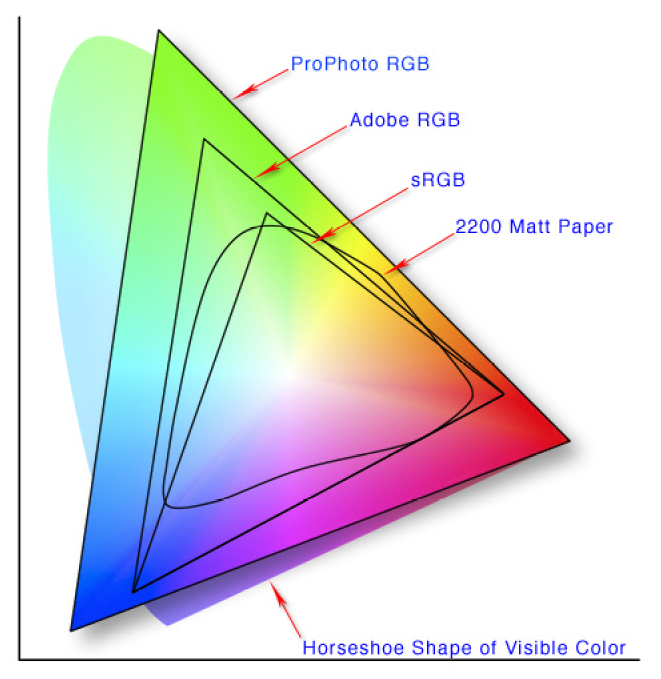
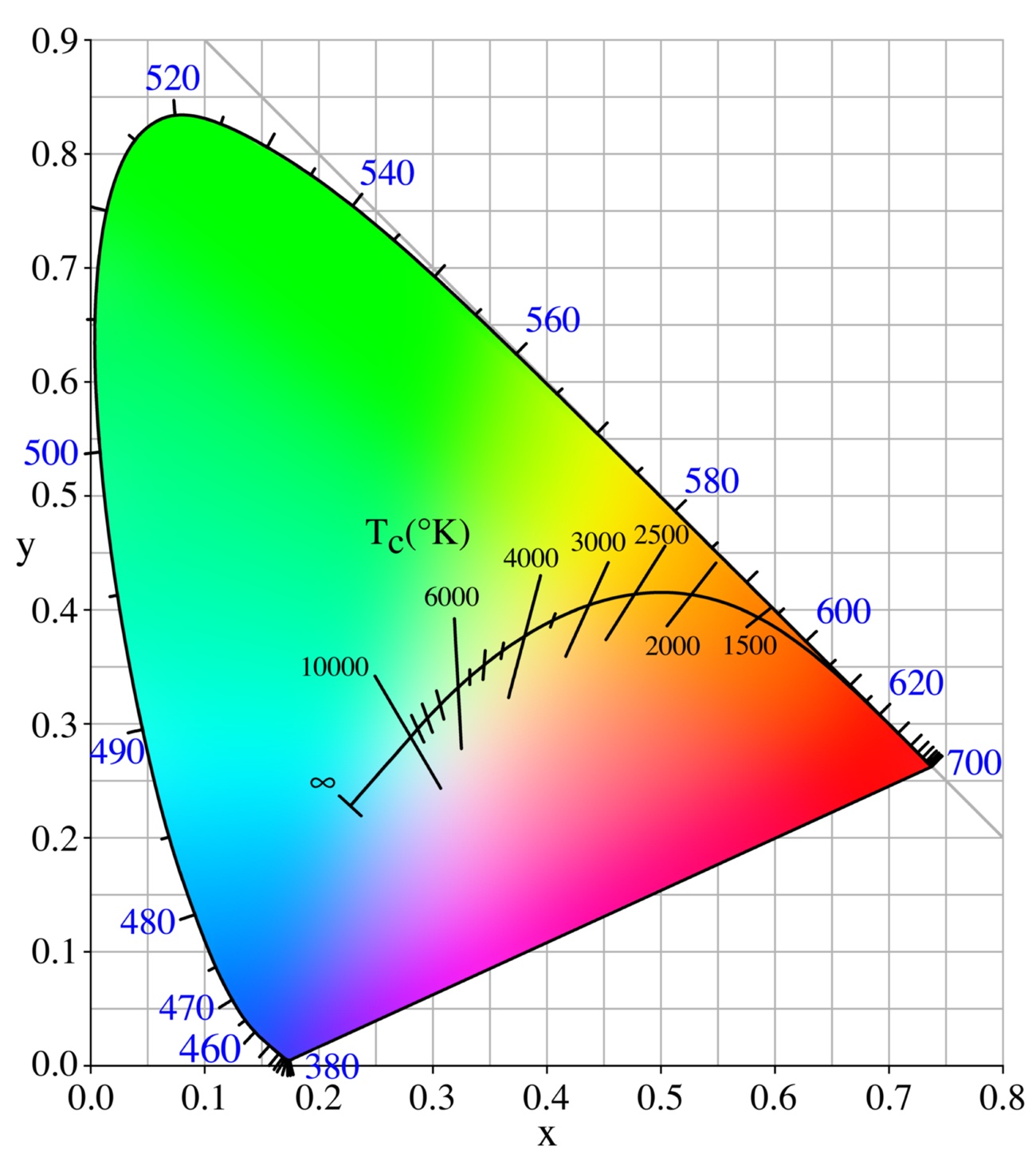
There is no substitute for a using a hardware screen calibration device and its software. I can strongly recommend DataColor Spyder5 Pro. I have used DataColor products, since 2008. It works, though you must try different settings, including the recommended settings. Which is 100% correct, optimum, or ideal? I cannot tell you. However, I attempt to use settings that will give me as wide an area of the above colour gamut as possible. Each of us perceives colours differently, regardless.
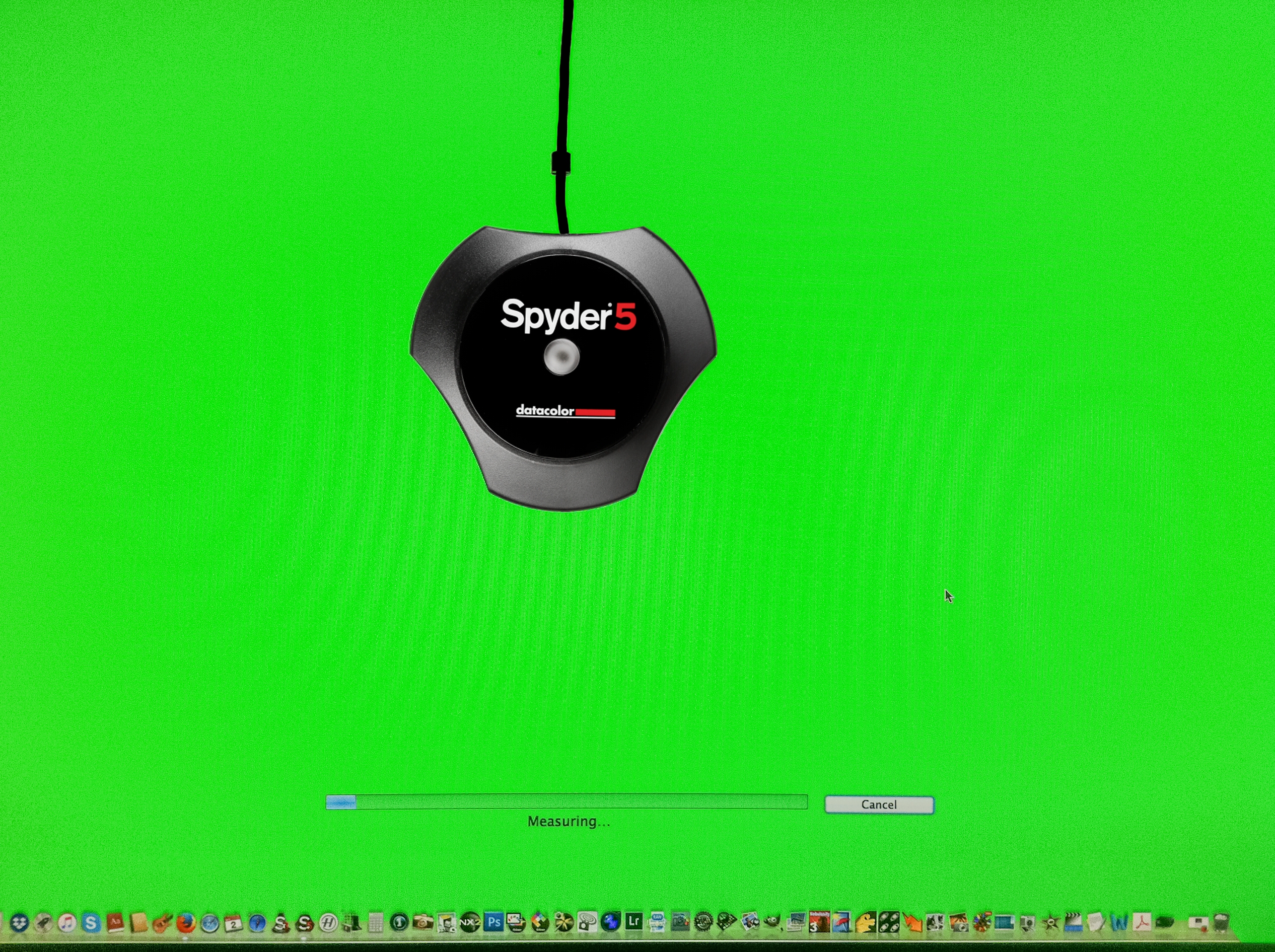
That said, there are plenty of variables which will yield different results, such as Black Luminance, White Luminance, Native White Point, Black Point, Visual Mode, Measured Mode, Gamma 1.8 (typical for older Windows Operating System PCs), Gamma 2.0, Gamma 2.2 (typical for Apple MAC Operating System and modern PCs) and 6,500°Kelvin (a widely used setting), optionally, 5,800°Kelvin, 5,000°Kelvin, et cetera. The recommended settings are Gamma 2.2, Native White Point, which should be 6,500°Kelvin.
There should be one optimum setting for each computer monitor from each manufacturer that will yield the same results, around the world, accurately and faithfully. A photo of a Purple flower on my computer screen should look the same color and hue on your computer monitor. Purple is defined as a combination of the Red Green and Blue Channels set at 90, 60, and 108, respectively. That is the point of setting White Balance or a Color Temperature in-camera, and Colour Calibrate your computer monitor, so what you see and what I see are the same, whether we are using an iMac, a Dell, or an Eizo screen.
Regarding the debate about which is better for photo processing, a matte screen versus glossy screen monitors, I say to each his own. Makes no difference to my eyes. You should know the light which you use in your room where your computer monitor is located will affect the way you perceive the image and the way you process it. It is advisable to avoid glare and reflections, as it is to use natural lighting to process and edit your photos with a light that is rated at 5,000°Kelvin and Color Rendering Index CRI above 85.
Using a simplistic approach, your screen could be calibrated correctly if done manually and you compare the colours of the X-rite GretagMacbeth ColorChecker (in hand) against the image below. Each colour patch has a specific value. Red is defined by setting each of the Red Green and Blue Channels, thus: 174, 54, 60, in sRGB Colour Space at 6,500°Kelvin. Green would be set to: 70, 148, 73. And, Blue would be set to: 56, 61, 150. Stark White would be set at: 255, 255, 255. And, absolute Black would be set at: 0, 0, 0. Start with the Neutral Gray which is LAB 51 0 0 or RGB 121 121 121 and you can check it using a color-picker eyedropper, as found in Adobe Photoshop or Lightroom or Nikon Capture NX2.
Oh, by the way, has your Printer been calibrated? Another can of worms.
Wasn’t film great? In many years past, I trusted all this to a professional photo processing lab and still managed to get published in a magazine, month after month, for several years, using a 35mm film camera.
Note 1: My calibration was done for Native White Point, 2.2 Gamma, 80cd/m2 brightness, and black point to 0.4cd/m2, which will render an ideal contrast ratio of 200:1 (i.e. white paper versus black ink)
Note 2: Off-the-shelf computer screens/monitors with high contrast specifications are not recommended for photographic processing and editing.

